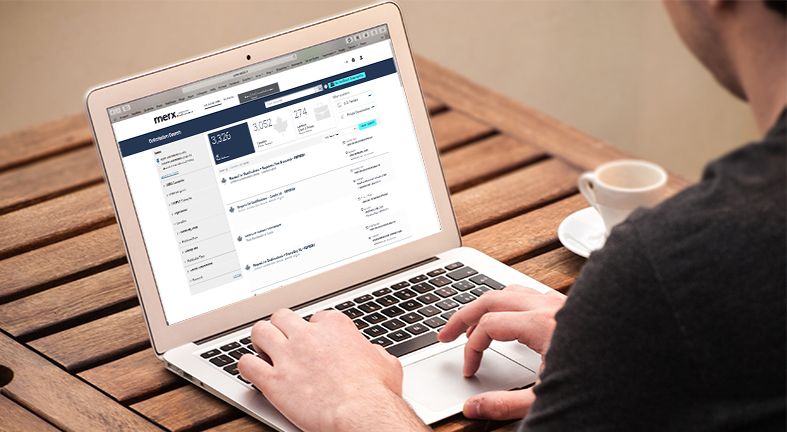
Looking for more business opportunities? Or maybe your company is in need for industry research on new products/services or different regions? With thousands of open solicitations issued daily by private and public organizations, it can be overwhelming to look through all the available open tenders. That’s where merx has you covered, to help refine those searches with easy-to-use filters and the ability to save your searches for future access.
Canadian Public Tenders, or Agencies, Crown & Private Corporations
Are you looking for a solicitation to bid on from a specific type of public or private organization? The tiles at the top of the search results page display the current number of solicitations for both Canadian Public Tenders, and Agencies, Crown & Private Corporations. Each tile can be clicked on to see only that specific category of open, closed or awarded tenders.
Each solicitation within the search results also has a corresponding icon to easily let you know if it is a tender issued by a public or private organization. Most solicitations do have corresponding documents as well, no matter the type of solicitation.
Open, closed or awarded solicitations
Open solicitations are by far the most searched on merx. However, you can also search through closed or even awarded solicitations to gain market and industry intelligence.
At the top left-hand corner of the search screen, there is a “Status” area in which you can select to search through open, closed or awarded solicitations. Some registered suppliers set up a saved search to continuously check for solicitations that closed any number of years ago to build their calendar of potential opportunities that they know will be coming up for rebid; others will utilize the awarded information to learn more about certain tenders and to reach out to the winning contractor to see if they would be interested in setting-up a sub-contractor relationship.
Keep reading to learn how to save your search preferences.
Keyword searches
The search bar is available for you to enter keywords while searching for open, closed or awarded tenders. When you use the search bar, enter one or more keywords to find matching solicitations. The keyword search does search both the title and abstract/description for that keyword(s).
To search for multiple keywords, use “AND” between the keywords; to search for either, use “OR”; for example, “construction AND bricks” or “bricks OR concrete”. There are more detailed instructions on using both together and multiple words online next to the search bar when logged in as a supplier. Look for the help icon for further information.
Filter by location
When searching for solicitations by location, suppliers can filter down to regional, provincial, or municipal levels to find matching solicitations. Filtering the location gives you more direct and matching results based on your business service locations.
If you simply want to look for one or more specific organization’s open solicitations, you can use the “Organization” filter which allows you to search for specific names of organizations. To quickly search for the name using the filter on the left side of the screen, you can start by filtering “Location” then after it loads, you can open the Organization filter to see the top organizations based on the filtered location. If you want to see more organizations, click “view all”.
Other filters
Remember, you can utilize any of these filters in tandem to get your expected search results of business opportunities or research. To drill down your search results even further, try using any of the other filters, including category codes (GSIN, merx, or UNSPSC codes), type of solicitation (RFP, RFQ, Request for Qualifications, etc.), published date and more.
Saving your search and getting notified
One of the greatest advantages of saving your search preferences is that you have an option to get notified with solicitations based on your saved search. This feature helps you get the matching and preferred solicitations straight to your inbox.
There are two ways to save your searches and get notified, the first is by clicking on “Get Notified of Opportunities” button right next to the search bar, and the second way is to set all your filters through your main page and click on “Save Search”. For both of these options, a pop-up screen will appear giving you the option to name your search and add more filters.
*Important: to get notified of your saved searches, make sure to check the box that says “Get notified of opportunities”
For step-by-step instructions on how to set up Saved Searches, click here.
No matter which filters you utilize, you can easily refine the bid results to find the right solicitations that can ultimately help grow your business. If you have more questions or need help setting up the Saved Searches, you can always contact us and one of our customer support team members will be happy to assist you.
Find your next contract now!
Register Now

